Translate
Hi! ¡Hola!
Please use this dropdown to select your language.
LEARN ENGLISH AT UCF GLOBAL
Universidad Autónoma Metropolitana (UAM) is in partnership with the University of Central Florida to provide English language programs to their students through UCF Global’s Online English Program (OEP). UCF Global’s Online English Program is modeled after our well established Intensive English Program with over 30 years of success. We offer a high-impact curriculum with content created to meet learner needs, and enhance language acquisition in core language subjects. Consider yourself a UCF #GlobalKnight from day one!
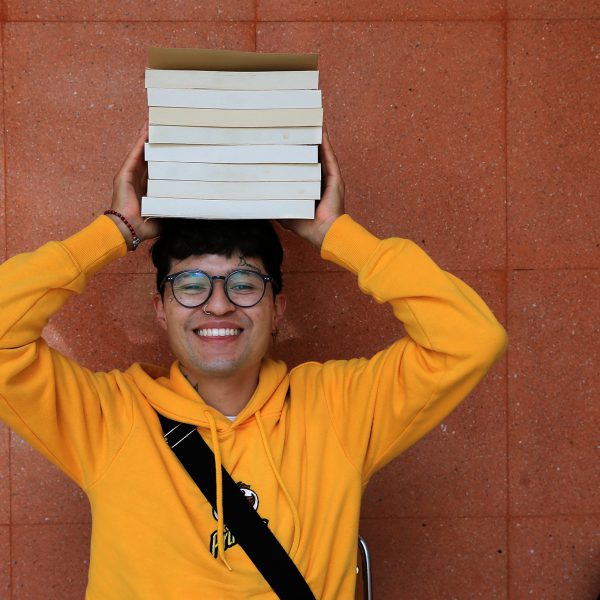
How to Register and Learn English With UCF Global!
Follow the steps below to register and learn English with UCF Global!
STEP 1: ADMISSIONS
Requirements
In order to be admitted to the program, you must be at least 16 years old.
STEP 2: APPLICATION
Follow Steps Below
1Complete the Application – Choose the appropriate box below (Career Source Recipient, US Self Pay or International Self pay)
2Click on ‘”Apply Here”
3Create an account with you First Name, Last Name and an Email address
4Complete the application by using your new Username and Password to login
STEP 3: PAYMENT
Follow Steps Below
1Create account
2Complete the Application
-
Program: select Online English Program(OEP)
-
Term: select one – Fall, Summer or Spring
-
USE CODE in the section of the application called “application fee”
Review Payment Process Instructions Below
PAYMENT PROCESS INSTRUCTIONS
INTERNATIONAL STUDENT SELF PAY
International Self Pay refers to students who live anywhere outside of the United States and are paying tuition out of pocket.
SELF PAY VIDEO INSTRUCTIONS
Choose your video language to review the self pay instructions.
ONLINE ENGLISH PROGRAM QUESTIONS
Please contact Global Admissions for more information.
Email – globaladmissions@ucf.edu
RESOURCES
Canvas Video Tutorial in Spanish
UCF Knights Online: Using Webcourses@UCF Tutorials
How do I navigate my course when language barriers are present?
The online courses are designed for easy navigation in English. However, there is a video explaining how to change the language of Webcourses to a preferred one: Knights Online – Profile and Notifications on Vimeo
What if I can not see any images in my Webcourses or I see a small blue icon box with a question mark?
This is due to the cross-site tracking setting on the Safari web browser. To fix this, choose Safari > Preferences, then click Privacy and Select “Prevent cross-site tracking.” Disabling this feature, may make your browsing information public. For more information view the guide on cross-site tracking. If this does not resolve the issue, we recommend accessing the course from another browser, such as Chrome or Firefox.
If you are using the Safari Web browser to access your classes in Webcourses@UCF it is advised that you use another browser (Firefox 79/80 or Chrome 84/85) as images in Pages, Modules, Assignments, and Quizzes may appear as empty boxes or question marks.
Online English Program Next Steps – UCF Global
NID Lookup and Password Setup
The current supported browsers for myUCF are:
Apple Safari (12)
Google Chrome (69)
Microsoft Edge (42+)
Microsoft Internet Explorer (11)
Mozilla Firefox (62, 60 ESR)
For Webcourses@UCF supported browsers, please visit: https://cdl.ucf.edu/support/webcourses/browser/

Learn English at UCF and join other UAM students at the University of Central Florida. This program is designed to make learning English accessible to everyone. As as stepping stone to other UCF programs, we prepare students to be successful in their careers and lives.
UCF Global’s innovative programs of study meet you where you are, offering a learning experience unlike any other in Central Florida. We are here to help you achieve your goals.
With our Online English Program (OEP), students can start developing English proficiency at home, and transition to our on campus programs. We offer a high-impact curriculum with content created to meet learner needs.
| Online English Program |
|---|
| LEVELS AVAILABLE 1 to 8 |
| INSTRUCTION METHODOLOGY Bisynchronous Delivery
|
| PLACEMENT Placement test is administered before classes start to students. This test determines the level of English at which the student will start the program. |
| HOURS PER WEEK 15-25 hours |
| DURATION Eight weeks in the Fall, Spring, and Summer Sessions are equivalent to one level. |
| REQUIREMENTS Must be 16 years of age or older |
| APPLICATION FEE $0 |
|
PROGRAM COST
|
| MATERIALS + PLACEMENT TEST Included $0 |
| PROGRAM WEBSITE global.ucf.edu/OEP |
Dates, times, costs, and information subject to change without prior notice.
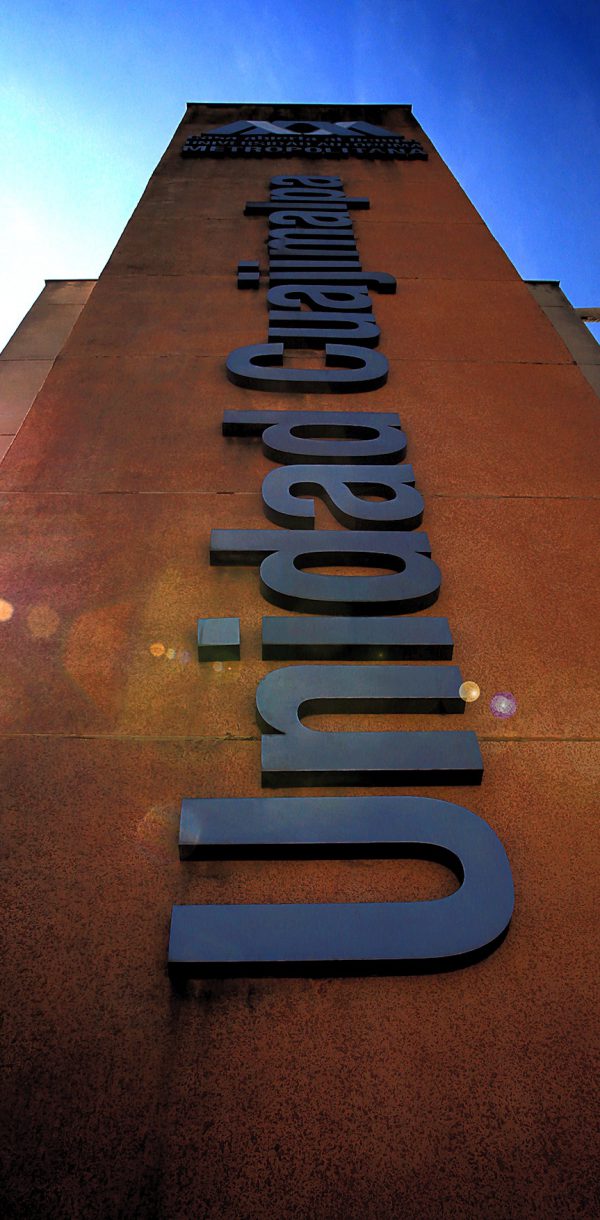
LEARN MORE ABOUT UCF GLOBAL
LEARN MORE ABOUT UCF!
Complete the form below with your contact information and program of interest to get more information about the University of Central Florida.

Frequently Asked Questions
Title
1. I received the UAM scholarship, what is my next step?
You must follow the steps indicated in the email titled: “University of Central Florida – Intensive English Online Program”
2. When filling out the personal information, it asks the following question "What is your U.S Immigration status", which option should I select?
You must select the option: “International (temporary stay in U.S)
3. In the section where I am required to provide my "Government-Issued Photo ID" do I need to provide a copy of my passport only, or are there other valid IDs?
You can provide a copy of any official identification: passport, driver’s license, university student ID, voter ID, etc.
4. I have already submitted my application but I did not provide a valid ID/ I could not upload the document. How can I provide it?
Please email globaladmissions@ucf.edu with a JPG or PDF copy of your ID. Include your full name and surname in the email.
5. I have already submitted my application but I realized that my personal address is incorrect. How can I fix it?
Please email globaladmissions@ucf.edu with your correct address information. Our team will take care of adjusting it in our system. Include your full name and surname in the email.
Please note that although you need to provide us with a physical address, all documents and communication you will receive from us will be electronic since the modality of the program is completely online.
6. I am finalizing my application, but I am receiving an error message when entering the promotional code.
Please email us at globaladmissions@ucf.edu
7. I've submitted the application, but I'm not sure if I did it correctly. Do I need to create a new application?
We recommend that you do not create a second application as it may hinder the admissions process if two applications are received by the same student. We suggest that you wait to receive our confirmation emails.
8. What is the next step after I submit my application?
- You will first receive an email confirming that your application has been received. Then you will receive another email confirming that you have been admitted to the program. You will then receive two separate emails: one sent by PEARSON, containing the digital invitation to complete the placement test, and another email from UCF Global containing your acceptance letter and “Next Steps”. All students are expected to complete the exam and next steps by the Orientation date. The next steps explain how to create a student user account and password, how you will receive your UCF email account, and how to access the Online Orientation platform.
- The emails will be sent to the email account you provided in your application.
- If you received the “Next Steps” email but not the placement test invitation, be sure to also check your mailbox for “spam or junk” emails. Note also that the mail does not come in the name of UCF, but of from PEARSON (test issuer).
Registration
How do I register for this course?
You do not have to enroll in classes, the system does it automatically.
How do I pay for this course?
The program costs $460 per course (two courses per level). Information on payment can be found on our website: www.global.ucf.edu/oep
How do I know what level is right for me?
The placement test will place you in the course that best fits your level of English.
How do I create a UCF student email account?
Please follow the steps below to retrieve your UCF student email.
1. Upon admission to the UCF Global Program, your UCF email is already created.
2. Your UCF email is your NID@UCF.EDU
3. Please click on link for additional information – UCF IT Knowledge Base – How do I log in to my student email via Outlook?
How big are your classes?
Classes will vary in size with no more than 30 students per course.
Course Content
Can I see and talk to my instructor online?
You can set up a live face to face meeting through the “conferences” tool or send a message through the “inbox” on Webcourses. Also, you can see videos from your instructor within your course.
What if I have a question about an assignment?
Your instructor has created videos to help you understand your assignments. You can send a message through the “inbox” or “chat” using the “conference” tool within Webcourses.
How long is the course?
The course is 8 weeks.
What is Pronunciation Power?
How do I access my Pronunciation Power access code?
Once registered in your online course, you will receive a code. You will then register your access code at eEnglish.com
How long will it take to learn English?
That depends on the individual student’s academic goals and their level when they begin the course. Once they begin, it can take several months to a year and a half.
Technology
What do I do if I cannot log on to Webcourses?
You can contact Webcourses@UCF Support by phone (407-823-0407), email (webcourses@ucf.edu), live chat, or through the Online Support Form.
Are there tutorials to teach me how to navigate Webcourses?
Yes, click here for a video to help you.
How do I navigate the website when language barriers are present?
The online courses are designed for easy navigation in English. However, there is a video explaining how to change the language of Webcourses to a preferred one (https://vimeo.com/225845612).
Will internet quality disrupt the program?
Yes, however, if needed you will get a technology assessment to check connectivity quality.
What if I cannot hear the video?
Check the speaker settings on your computer to be sure they are turned on and the volume is up.
What if the icons on the page are not appearing in the correct size?
Refresh the page or adjust the screen size on your device.
